Figma
Welcome designers, here you'll learn how to use Fluid Design System with Figma.
To take advantage of our library and join our team, please send us an email describing your project!
-
Join us on Figma by using your ENGIE email account to use Fluid
If you don't have an ENGIE email account, please contact your manager at ENGIE.
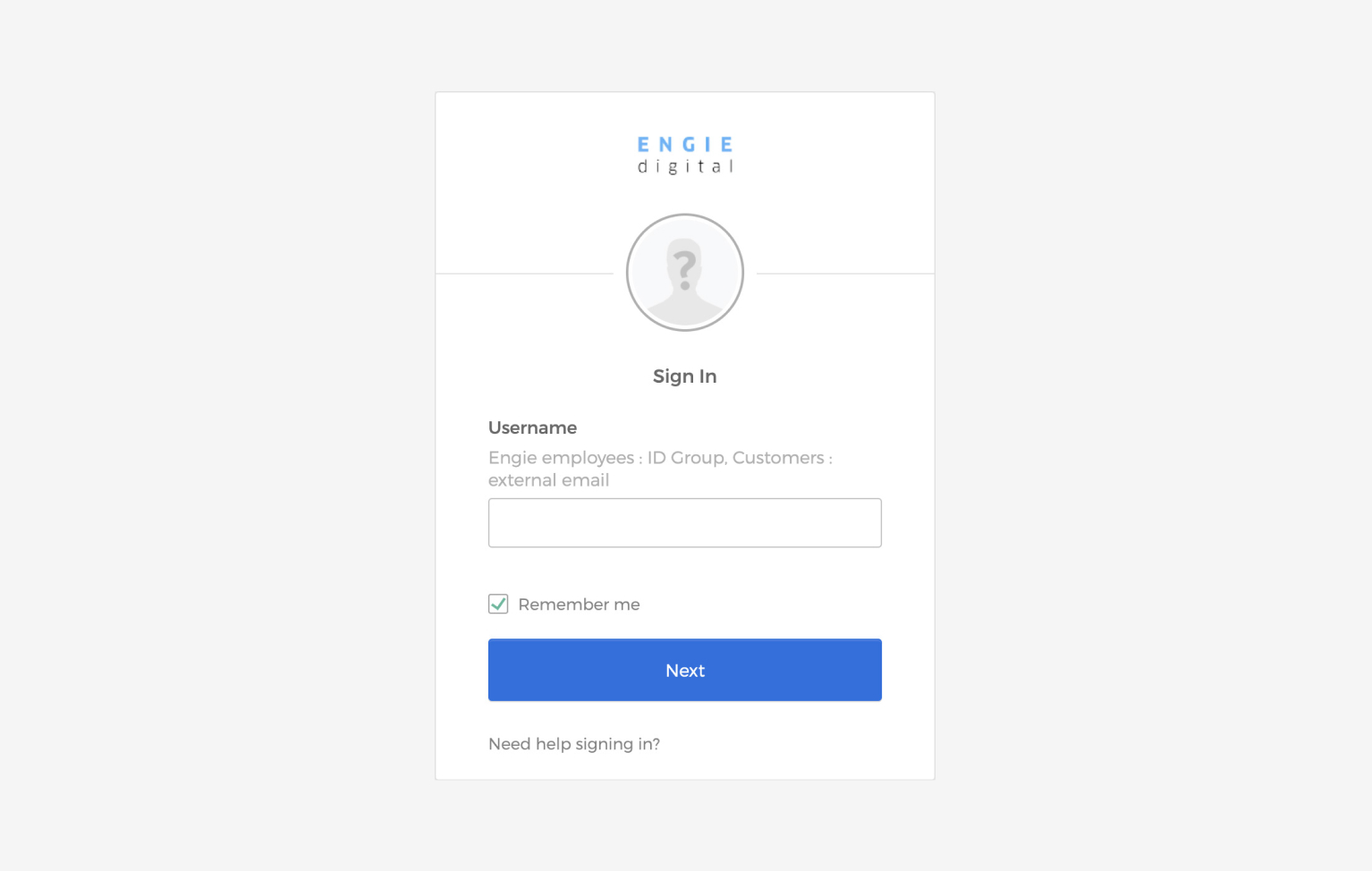
-
Choose a workspace according to your entity on Figma
The Fluid library is activated by default for every new Figma files. You will also automatically join the Fluid Design System team. Thanks to that, you will have access to the documentation and other resources.
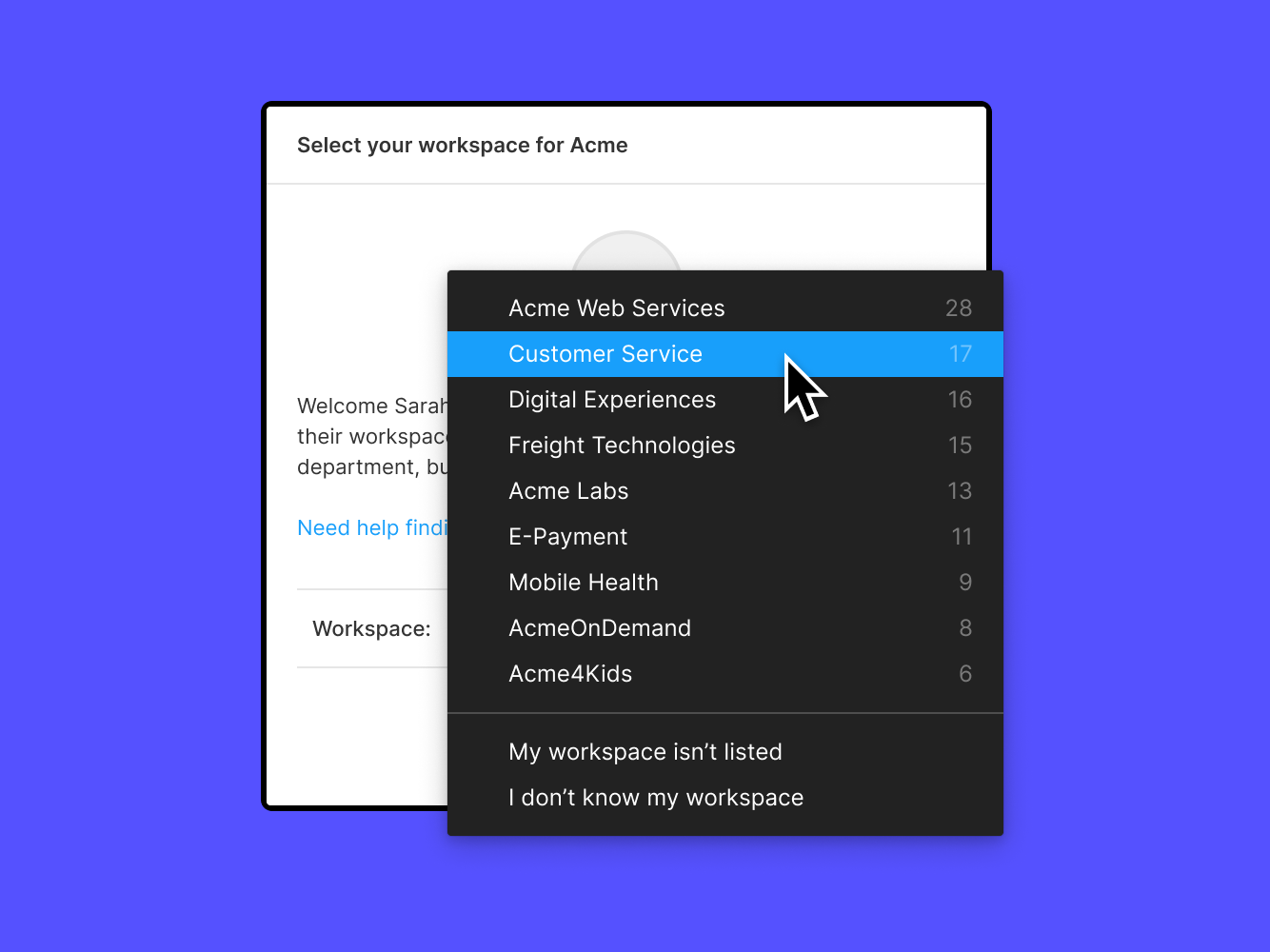 Screenshot of Figma workspace prompt selection.
Screenshot of Figma workspace prompt selection. -
Browse the library and insert components
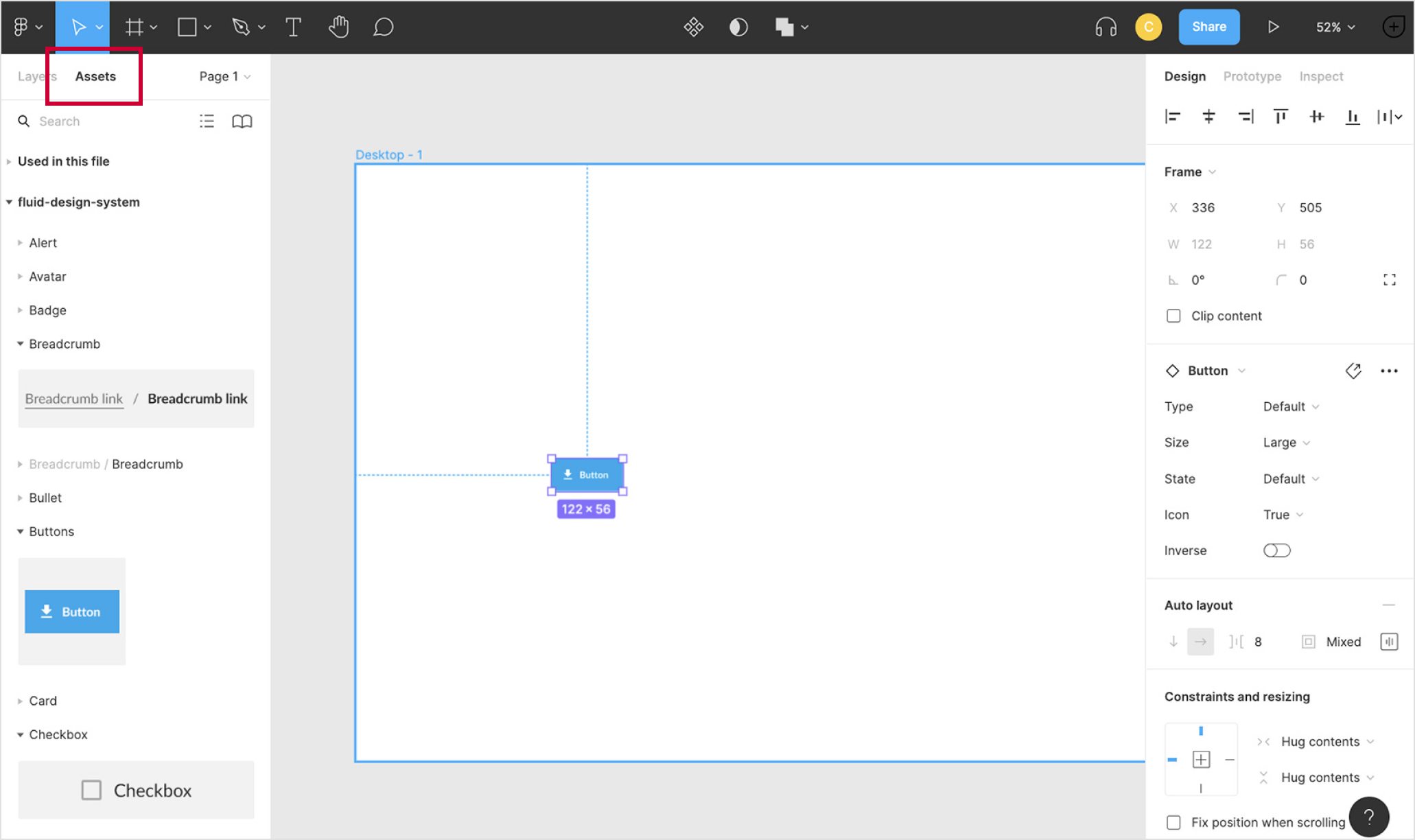
Our library use the variants and components props. You can change your component and find easily the combination you need.
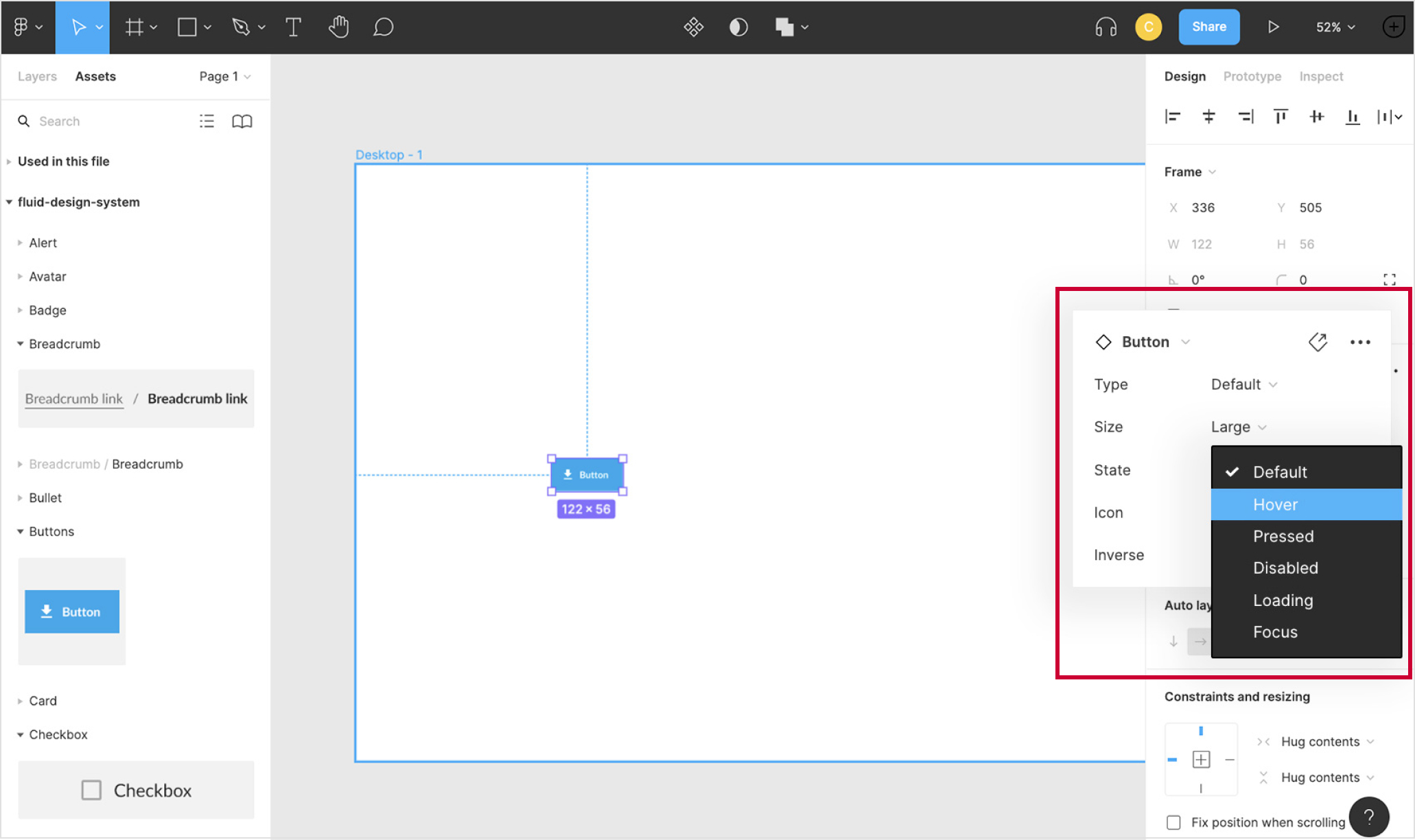
-
Keep the library updated
We regularly evolve and make adjustments. Make sure you have the last version of the Fluid Design System Library by updating through Figma.
Keep notice on Fluid Teams Channelchevron_right
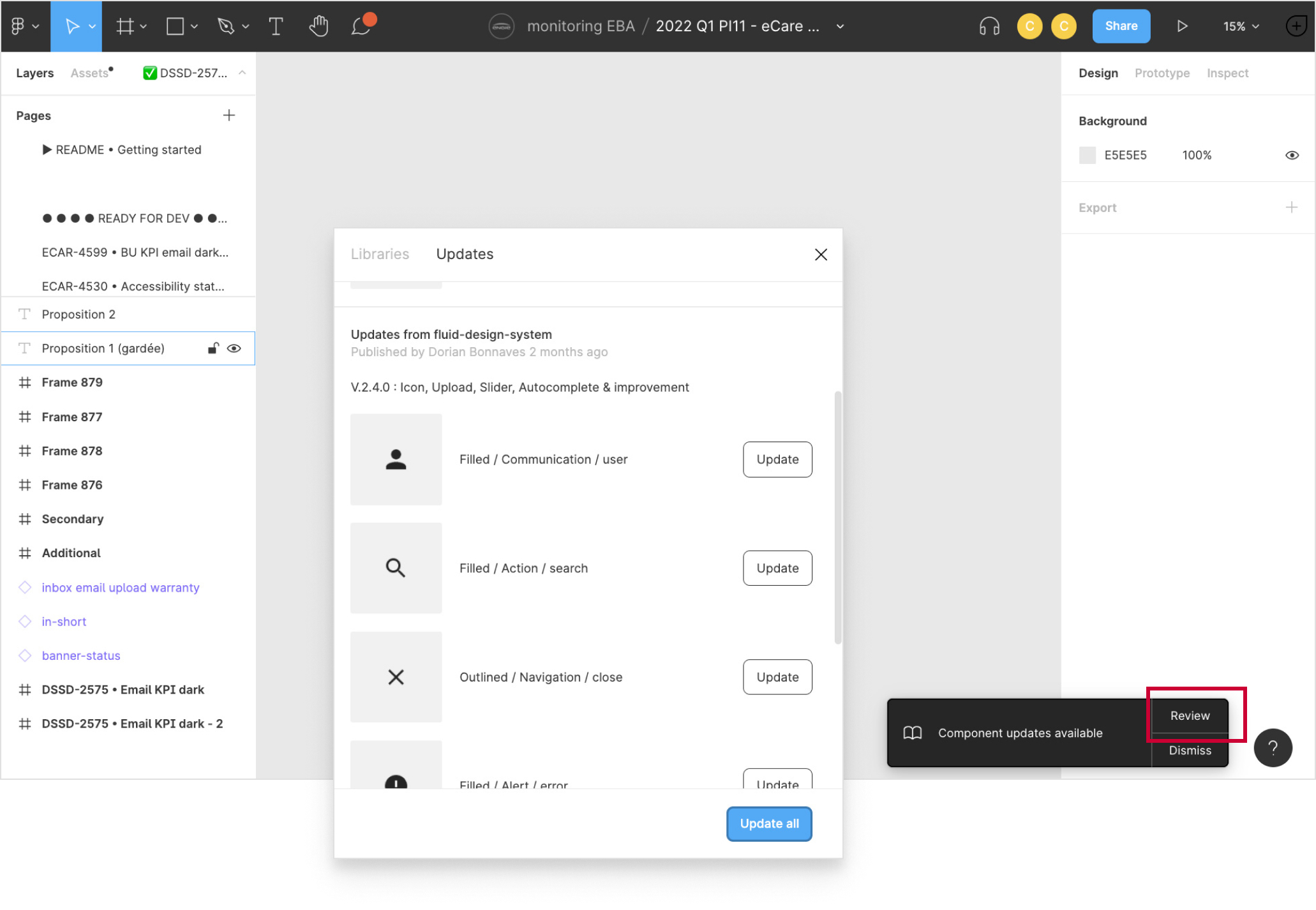
Support
If you notice any problem with the file or if you have any suggestion to improve the Design System, don’t hesitate to contact us.